Create clippings in aclipp
Capture coverage manually, via Chrome extension, or with CSV import
Clippings are at the heart of aclipp — they’re the building blocks of your reports and analytics. Every article, post, or mention you capture becomes a clipping that our AI enriches with data, metrics, and insights.
In this guide, we’ll show you the different ways you can create clippings: manually, directly from the web with our Chrome extension, or in bulk via CSV import. No matter how you start, aclipp makes it easy to capture, structure, and analyze your PR coverage.
Ways to create clippings
1. Add clippings manually

- Upload a file (image, PDF) or create one from scratch.
- Our AI extracts the data and pre-fills details for you.
- Simply review, adjust metrics and tags, and save your clipping.
2. Capture online and social mentions with our Chrome extension
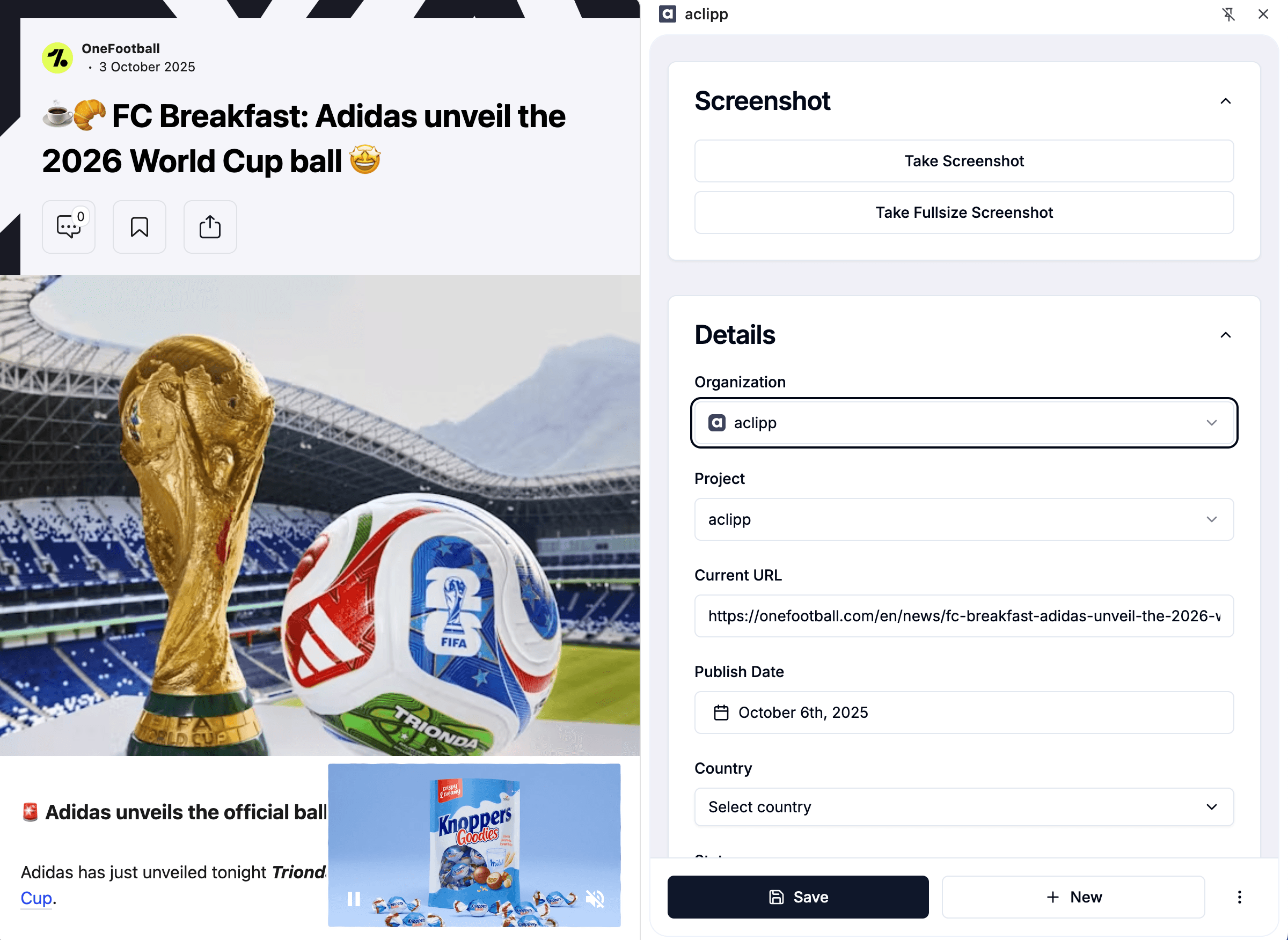
- While browsing, spot a mention you want to save.
- Open the aclipp Chrome extension and capture a screenshot — full-page or cropped.
- We'll pre-fill the data with AI.
- Just confirm metrics and tags, and save.
3. Import multiple clippings at once with CSV
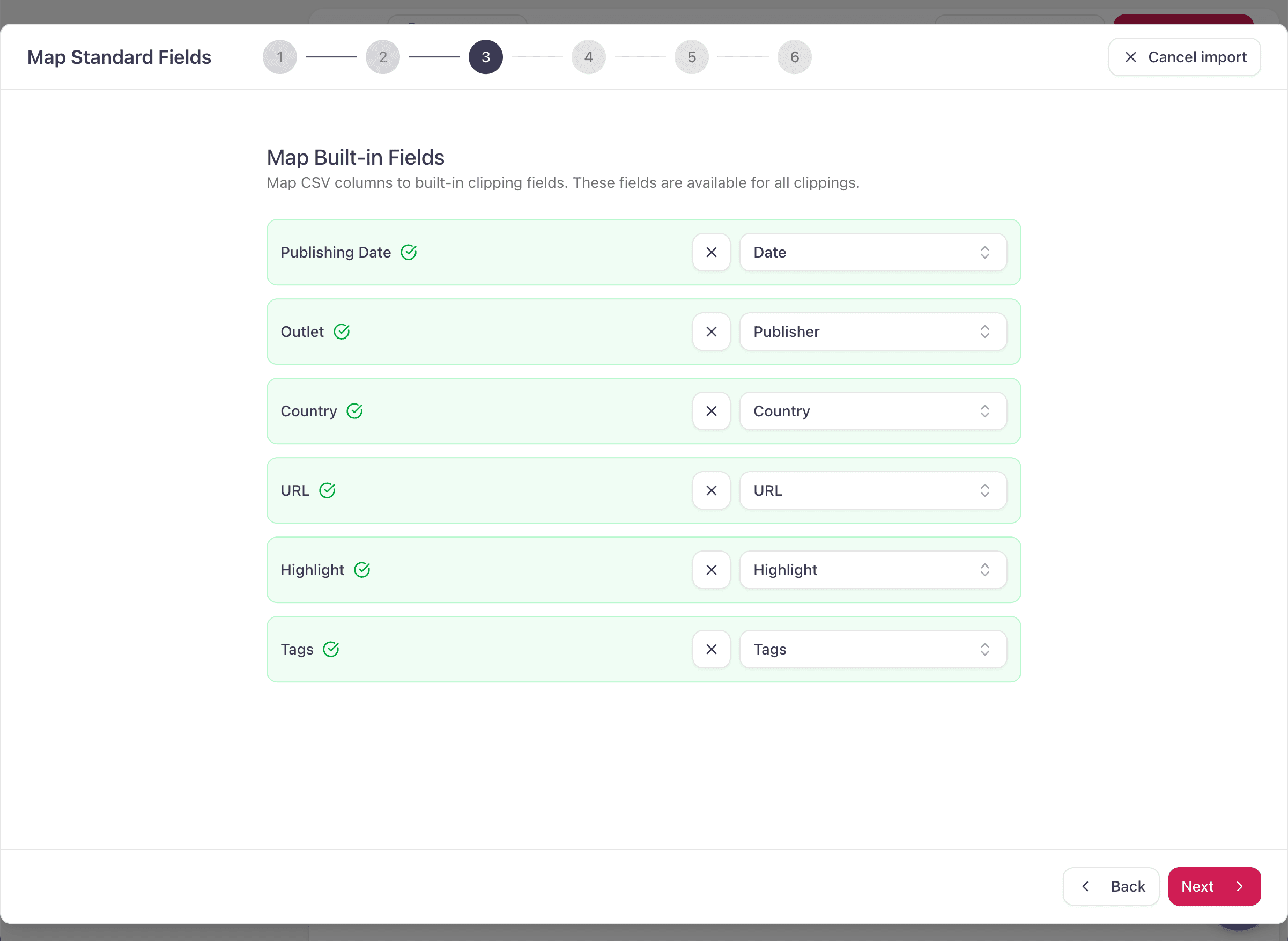
- Upload or paste your CSV file.
- AI instantly maps your columns to built-in fields and custom metrics.
- Review the preview, add images if needed, and with one click import all your clippings.
👉 No matter which way you choose, aclipp makes capturing and structuring your media data fast and effortless.